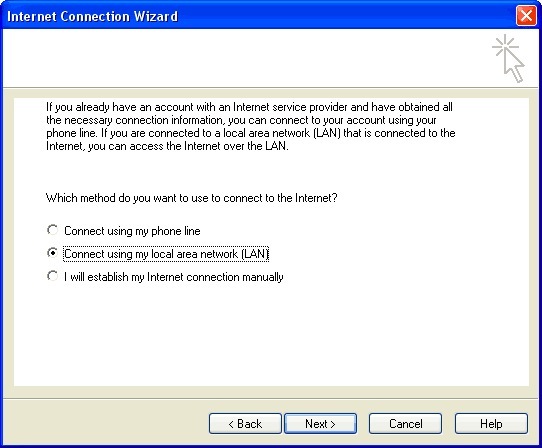Setting up Outlook 2000
To configure email accounts in Outlook 2000 please follow these simple 10 step-by-step instructions.
Step 1
Go to the top menu ‘tools’ and click on the link ‘accounts’.
Click on the ‘mail’ tab at the top as shown.
Click on the ‘Add’ button on the right-hand side of the window and select the option ‘mail’. This will take you into a wizard.
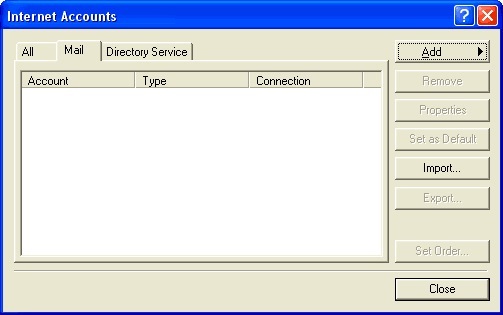
Step 2
Enter your name. This will allow people who receive your email to identify who you are.
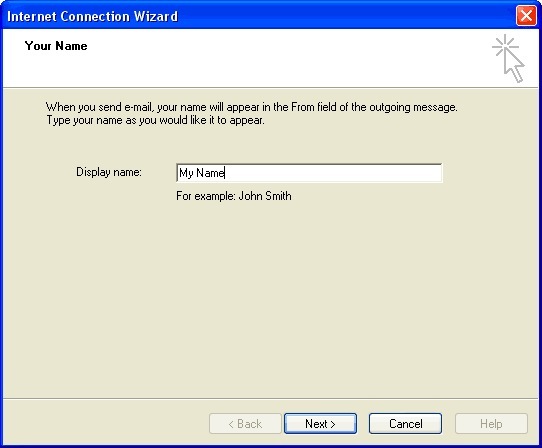
Step 3
Enter your email address. Make sure you have created a mailbox prior to this point. This will collect the email sent to this address. All DevaADSL email address end @devadsl.com e.g. sales@devadsl.com
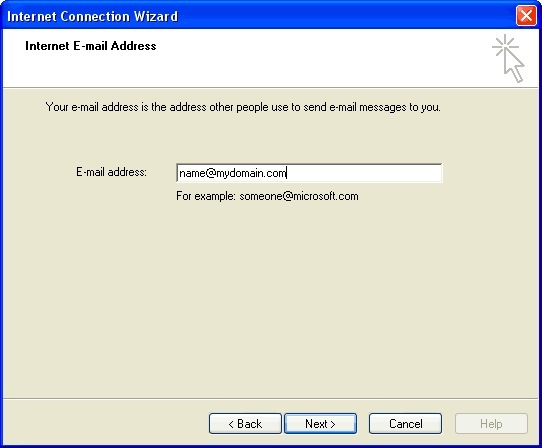
Step 4
Enter your incoming and outgoing mail servers as shown. Please check your control panel for confirmation that these addresses are correct to your account. The DevaADSL incoming mail sever is mail.devadsl.com and the outgoing sever is smtp.devadsl.com
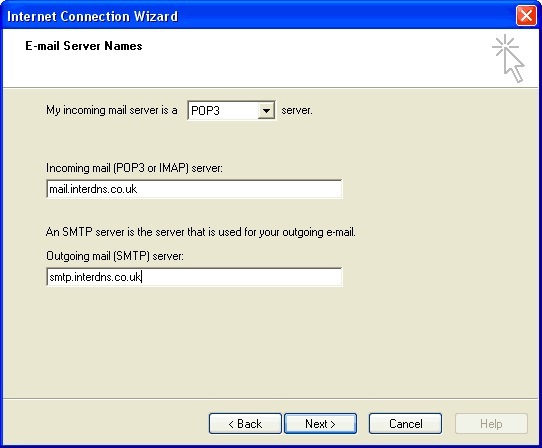
Step 5
Next step is to add your account details that connect to your mailbox. These are confirmed in your control panel and the password is the one you chose not your control panel password. The DevaADSL user name is your email address with out the .com at the end, e.g. Sales@devadsl the password is what ever you set up with us.
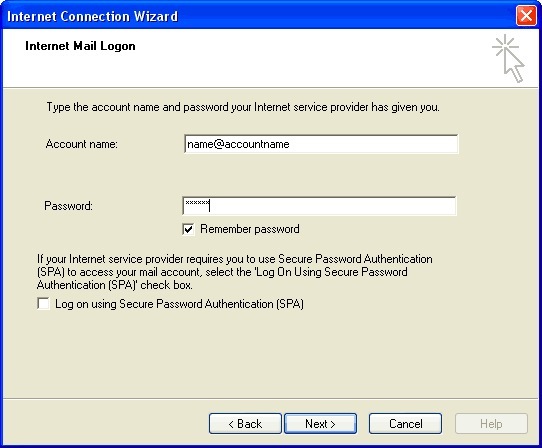
Step 6 Select how you connect to the Internet. If unsure contact your network administrator.